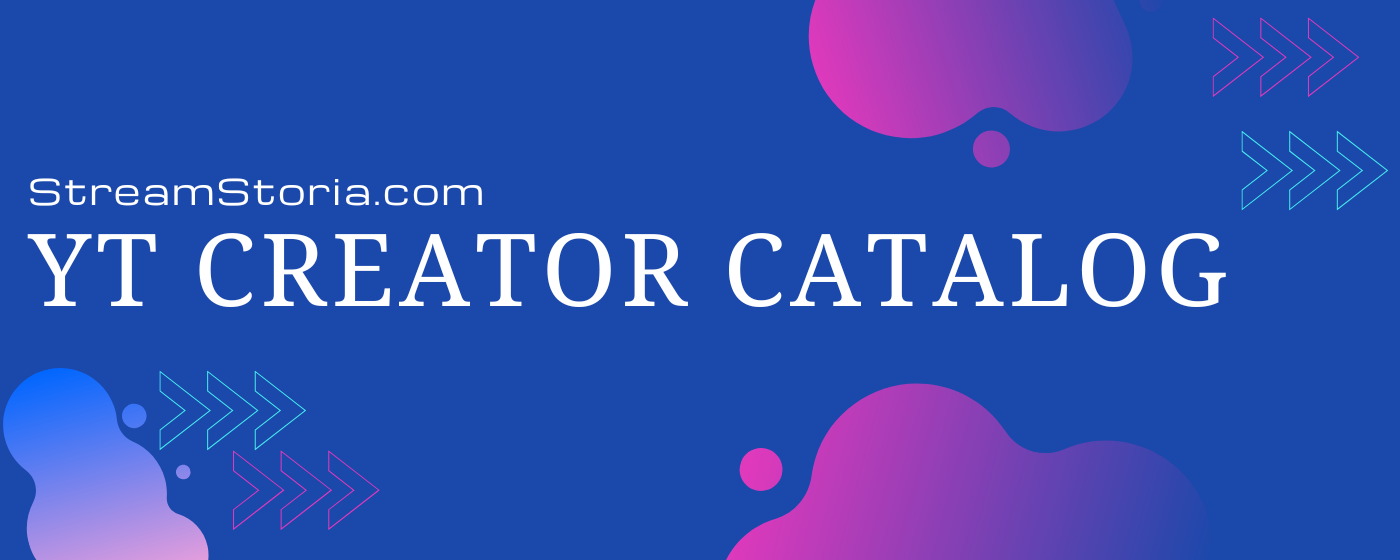YouTube Creator Catalog: A Better Way to Organize Your Favorite Channels
In today’s vast landscape of YouTube content, keeping track of interesting channels can be overwhelming. Whether you’re a content creator, researcher, or simply an enthusiast, the YT Creator Catalog extension transforms how you organize and monitor YouTube channels that matter to you.
What is YT Creator Catalog?
YT Creator Catalog is a Chrome extension that brings order to your YouTube channel discoveries. Think of it as your personal YouTube channel database, where you can not only bookmark channels but also add custom tags, notes, and track their growth over time. Unlike YouTube’s built-in subscription system, this extension focuses on giving you detailed insights and organizational tools for channels you want to monitor closely.
The extension seamlessly integrates with YouTube’s interface, adding a simple “Bookmark” button to channel pages. When you bookmark a channel, the extension automatically collects important statistics like subscriber count, total views, and video count. It also keeps track of the channel’s most popular videos, giving you a comprehensive overview of their content and performance.
Key Features That Make a Difference

The extension shines in how it helps you maintain an organized catalog of channels. When you bookmark a channel, you can:
Create meaningful categorizations using custom tags. Whether you’re tracking competitors, finding inspiration, or researching your niche, tags help you group channels in ways that make sense for your needs. You might tag channels based on their content type, quality, target audience, or any other criteria that helps you stay organized.
Write detailed notes about channels, capturing your thoughts, observations, and reasons for bookmarking. These notes become a valuable resource when you’re reviewing your collection later, helping you remember why each channel caught your attention.
Monitor channel growth and performance through automatically tracked statistics. The extension captures subscriber counts, view totals, and video counts, allowing you to observe trends and changes over time.
Access everything through a dedicated management dashboard where you can effortlessly sort, filter, and search through your bookmarked channels. This makes it easy to find exactly what you’re looking for, even as your collection grows.
Who Benefits from YT Creator Catalog?
Content Creators find immense value in tracking competitors and finding inspiration. The extension helps them understand what works in their niche by monitoring successful channels and keeping notes on effective content strategies.
Researchers and Analysts use it to track multiple channels across different topics or industries. The tagging system and detailed statistics make it perfect for organizing research subjects and monitoring trends.
Marketing Professionals rely on it to discover and monitor influencers in their industry. The ability to add notes and track channel performance helps in identifying potential collaboration opportunities.
Educational Content Curators use it to organize and track channels that provide quality educational content. The tagging system helps them categorize channels by subject, teaching style, or target audience.
Enthusiasts and Hobbyists appreciate how it helps them organize channels related to their interests. Instead of losing track of interesting channels in a long subscription list, they can categorize and annotate them meaningfully.
Beyond Simple Bookmarking
What sets YT Creator Catalog apart is its focus on organization and insights. While YouTube’s subscription system helps you follow channels, this extension helps you understand them. You can track their growth, categorize them meaningfully, and maintain detailed notes about why they matter to you.
The extension is designed to grow with your needs. Whether you’re tracking a handful of channels or managing a large catalog of content creators, YT Creator Catalog provides the tools to keep everything organized and accessible. As you discover more channels, the robust tagging and search features ensure you can always find what you’re looking for quickly.
Getting Started with YT Creator Catalog
Getting up and running with YT Creator Catalog is straightforward. This chapter will walk you through everything you need to know to start using the extension effectively.
Installation Process
Installing YT Creator Catalog is as simple as installing any other Chrome extension. Here’s how to get started:
Open the Chrome Web Store and search for “YT Creator Catalog” or click the direct installation link.
Click the “Add to Chrome” button in the upper right corner of the extension page.
When prompted, review the permissions the extension needs and click “Add extension” to confirm.
After installation, you’ll see the extension’s icon appear in your Chrome toolbar. The extension is now ready to use.
First-Time Setup
Once installed, there’s no complex configuration needed. The extension works right out of the box. However, there are a few things you should know to get the most out of it:
The first time you visit YouTube after installation, the extension will automatically integrate with the YouTube interface. You’ll notice a new “Bookmark” button appearing on channel pages.
Click the extension icon in your toolbar to access the quick menu. Here you’ll find a link to the “Manage Bookmarks” page, which is where you’ll organize your saved channels.
It’s a good idea to bookmark your first channel right away to familiarize yourself with the interface. Visit any YouTube channel page and try out the bookmark feature.
Understanding the Interface
The extension provides three main interfaces you’ll interact with:
The Toolbar Popup
Clicking the extension icon in your toolbar opens a simple popup menu. This menu provides quick access to your bookmarked channels and the management dashboard. It’s designed to be lightweight and fast, perfect for quick access to your saved content.
The Channel Page Integration
When you visit any YouTube channel, you’ll notice a new “Bookmark” button added to the channel’s interface. This button appears alongside YouTube’s native subscribe button and other channel actions. Clicking it opens a small form where you can:
Add tags to categorize the channel Write notes about why you’re bookmarking it Save the channel to your catalog
The bookmark form is designed to be non-intrusive while giving you all the essential tools to organize your saved channels effectively.
The Management Dashboard

The management dashboard is where the real power of YT Creator Catalog shines. To access it, click the extension icon and select “Manage Bookmarks.” The dashboard provides several key areas:
Channel List: A comprehensive view of all your bookmarked channels, complete with key statistics and tags.
Search and Filter Tools: Tools to help you find specific channels based on names, tags, or other criteria.
Tag Management: An interface for organizing and managing your tag system.
Channel Details: Detailed views of individual channels with full statistics, notes, and top videos.
Export Options: Tools to export your catalog data for external use or backup.
Making Your First Bookmark
Let’s walk through the process of bookmarking your first channel:
- Navigate to any YouTube channel you want to save.
- Look for the “Bookmark” button near the channel’s subscribe button.
- Click it to open the bookmark form.
- Add some tags to categorize the channel (for example: “tech”, “tutorials”, or whatever makes sense for you).
- Optionally, add notes about why you’re bookmarking this channel.
- Click “Close” to save your bookmark.
The channel is now saved in your catalog, and you can access it anytime through the management dashboard.
Initial Organization Tips
As you start using the extension, consider these tips for better organization:
Plan your tagging system before you start bookmarking many channels. Having a consistent tagging strategy will help you stay organized as your catalog grows.
Use notes effectively by including why you bookmarked the channel and what content particularly interests you.
Take a moment to explore the management dashboard’s features, especially the sorting and filtering options. Understanding these tools early will help you manage your catalog more effectively as it grows.
Next Steps
Now that you have the extension installed and know how to use its basic features, you’re ready to start building your catalog. The next chapters will dive deeper into specific features and show you how to use them effectively for different purposes.
Remember, you can always return to the management dashboard to refine your organization system as you discover what works best for your needs. The extension is flexible enough to adapt to various usage patterns, whether you’re tracking a few favorite channels or managing a large collection of content creators.
Core Features Deep Dive
Let’s explore each major feature of YT Creator Catalog in detail. Understanding these core features will help you make the most of the extension and create a well-organized catalog of YouTube channels.
Channel Bookmarking System
The bookmarking system is the heart of YT Creator Catalog. When you bookmark a channel, the extension does much more than just save a link.
Automatic Data Collection
When you click the bookmark button on a channel page, the extension automatically collects:
The channel’s current subscriber count, total view count, and number of videos A list of the channel’s most popular videos The channel’s description and “About” information The date the channel joined YouTube Basic information like channel name and ID
This data collection happens instantly and requires no extra effort on your part. The extension saves this snapshot of the channel’s current state, giving you valuable context about when and why you bookmarked it.
Video Tracking
The extension automatically tracks up to 50 of the channel’s most popular videos. For each video, it stores:
The video title and URL View count Upload date Any special flags (like members-only content)
This information helps you understand what content performs well on the channel and track changes in their content strategy over time.
Tag Management System
The tagging system is designed to be both powerful and flexible, allowing you to create any organizational structure that suits your needs.
Creating and Managing Tags
Tags can be added in two ways:
- During the initial bookmark process through the bookmark form
- Later through the channel details page in the management dashboard
There’s no limit to how many tags you can create or assign to a channel. Tags are saved instantly and can be removed just as easily.
Smart Tag Features
The system includes several smart features:
Case-insensitive matching to prevent duplicate tags Auto-completion of existing tags to maintain consistency The ability to add multiple tags at once by separating them with commas Quick removal of tags with a single click
Using Tags Effectively
Tags become especially powerful in the management dashboard where you can:
Filter channels to show only those with specific tags Combine multiple tags to narrow down your selection Sort channels within tag groups Export channel lists filtered by tags
Notes and Annotations
The notes system allows you to add context and personal observations to your bookmarked channels.
Rich Text Notes
The notes field supports plain text input, making it easy to:
Record your observations about the channel Note specific videos or content styles you want to remember Keep track of ideas for potential collaborations Document changes you notice over time
Strategic Uses for Notes
Consider using notes to record:
Content patterns you notice Video ideas inspired by the channel Potential collaboration opportunities Quality observations Target audience insights Production style details
Channel Statistics Tracking
The statistics tracking system provides valuable insights into channel performance and growth.
Available Metrics
The extension tracks several key metrics:
Subscriber count: Total number of channel subscribers View count: Cumulative views across all videos Video count: Total number of published videos Join date: When the channel was created Location: Channel’s listed location (if available) Social links: Associated social media profiles
Understanding the Numbers
The statistics page in the management dashboard presents these numbers in context:
Easy-to-read formatting for large numbers Clear labeling of metrics Last updated timestamp to show data freshness
Videos Section
The videos section shows:
The channel’s most popular uploads View counts for individual videos Upload dates Quick links to watch the videos
Real-Time Updates
The extension updates channel data automatically when you:
Visit a bookmarked channel Manually refresh through the management dashboard Access the channel details page
This ensures you always have relatively current information about your bookmarked channels.
Data Management
All your bookmarked data is stored locally in your browser using IndexedDB, which means:
Your data remains private and secure You don’t need an account or cloud storage The data persists even if you close your browser You can export your data for backup or analysis
Search and Filter System
The search system allows you to find channels based on:
Channel names Tags Notes content Statistics ranges (like subscriber count or view count)
You can combine these criteria to create complex filters and find exactly what you’re looking for.
Export Capabilities
The extension includes a robust export system that can generate:
Markdown-formatted reports of your entire catalog Filtered lists based on your current search/tag selection Detailed channel statistics for analysis
These exports can be useful for:
Creating reports Sharing channel lists with teammates Backing up your data Analyzing trends across your bookmarked channels
Understanding these core features will help you use YT Creator Catalog more effectively. Each feature is designed to work seamlessly with the others, creating a comprehensive system for managing your YouTube channel bookmarks.
Managing Your Catalog
The management dashboard is your command center for organizing and accessing your bookmarked channels. This chapter will show you how to effectively manage your growing collection of YouTube channels.
Navigating the Management Dashboard
The management dashboard is designed to give you a clear overview of your entire catalog while providing powerful tools for organization and analysis.
Main Interface Layout
At the top of the dashboard, you’ll find your primary controls: the search bar and tag filters. Below these controls is your channel list, displayed in a clean table format showing key information about each channel.
Each channel entry shows:
- Channel name with a direct link to the channel
- Applied tags
- Video count
- Total view count
- Subscriber count
- Quick access to actions like removal or editing
Using the Tag Filter System
The tag filtering system at the top of the dashboard helps you quickly narrow down your channel list. When you select a tag, the list immediately updates to show only channels with that tag. You can select multiple tags to find channels that match all selected criteria.
For instance, if you select both “tutorials” and “tech”, you’ll see only channels that have both these tags. This becomes incredibly useful as your catalog grows and you need to find specific types of content.
Sorting and Organizing Channels
The dashboard offers several ways to sort your channels. You can sort by:
Channel Name: Alphabetical ordering helps when looking for specific channels Subscriber Count: Find the largest or smallest channels in your catalog View Count: Sort by total channel views to identify the most-watched creators Video Count: Organize by content volume Last Updated: See your most recently updated bookmarks first
Simply click on any column header to sort by that criteria. Click again to reverse the sort order.
Advanced Search Techniques
The search bar in the dashboard is more powerful than it might appear. You can search through:
Channel Names: Find channels by their exact name or partial matches Tags: Search for specific tags or combinations of tags Notes: Search through your saved notes to find specific content mentions
The search happens in real-time as you type, helping you quickly find what you’re looking for.
Efficient Channel Management
Bulk Operations
When managing multiple channels, you can:
Select multiple channels for batch operations Apply the same tag to multiple channels at once Export selected channels to markdown format Remove multiple channels if needed
Updating Channel Information
The extension automatically updates channel statistics when you:
Visit the channel on YouTube Open the channel details page Use the refresh function in the dashboard
You can also manually trigger updates for specific channels when needed.
Organizing with Smart Tag Strategies
Tag Hierarchy
Consider creating a tag hierarchy to better organize your content. For example:
Primary Categories: “Tech”, “Gaming”, “Education” Sub-Categories: “Tutorials”, “Reviews”, “Let’s Plays” Qualifiers: “Favorite”, “Watch Later”, “Potential Collab”
Tag Combinations
Use tag combinations strategically. Some useful combinations might be:
“tutorial + beginner” for entry-level content “tech + news” for technology news channels “gaming + livestream” for gaming streamers
Managing Notes Effectively
Note Organization
When writing notes, consider including:
Initial impression of the channel Specific videos or series to watch Content quality observations Potential collaboration ideas Updates and changes you notice
Regular Note Updates
Get into the habit of updating your notes when you:
Notice significant changes in content style Find particularly good videos Identify potential collaboration opportunities See changes in posting frequency or quality
Data Export and Backup
Creating Channel Reports
The export to markdown feature lets you create detailed reports of your catalog. This is useful for:
Sharing channel lists with team members Creating content research documents Backing up your channel data Analyzing trends across your catalog
Export Options
You can export:
Your entire catalog Filtered views based on current search/tag selection Specific channel details Custom selections of channels
Maintaining Your Catalog
Regular Maintenance
To keep your catalog useful:
Remove outdated or inactive channels Update tags to reflect current categories Refresh channel statistics periodically Review and update notes as needed
Organization Review
Periodically review your organization system:
Check if your tag structure still makes sense Remove unused tags Consolidate similar tags Update your note-taking format if needed
Tips for Large Catalogs
As your catalog grows, consider these strategies:
Use more specific tags to maintain granular organization Implement a consistent naming convention for tags Regularly clean up unused tags and outdated bookmarks Use the search function to find and merge duplicate tags Create tag groups for different purposes or projects
Privacy and Data Management
Your catalog data is stored locally in your browser using IndexedDB. This means:
Your data remains private and secure No cloud storage or account required Data persists between browser sessions You can easily export for backup
Remember to occasionally export your data as a backup, especially before clearing browser data or switching computers.
Following these management practices will help you maintain an organized and useful catalog of YouTube channels, making it easier to find and use the content you’ve saved when you need it.
Use Cases and Scenarios
YT Creator Catalog adapts to many different needs and workflows. This chapter explores various real-world scenarios where the extension proves invaluable, helping you understand how it might fit into your specific use case.
Content Creator Research
As a content creator, understanding your niche and competitors is crucial. Here’s how you can use the extension for content research:
Competitive Analysis
Track multiple channels in your niche to understand:
Content strategies that work well for others. Tag channels by content type and keep notes about particularly successful video formats or topics.
Posting frequency and patterns. Use notes to track when top creators publish their content and how this affects their performance.
Growth trajectories. Monitor subscriber and view counts to identify channels that are growing quickly and analyze what they’re doing differently.
Content Planning
Create a research database for content ideas:
Tag channels based on different content types you’re interested in exploring. For example, “tutorials”, “reviews”, “behind-the-scenes”.
Keep detailed notes about video ideas inspired by other creators, being careful to develop your unique take rather than copying.
Track which types of videos perform best in your niche by monitoring the popular videos section of each channel.
Market Research and Analysis
For marketing professionals and business analysts, the extension serves as a powerful market research tool.
Influencer Discovery
Build a database of potential influencer partners:
Tag channels by niche, audience size, and content quality Keep notes about brand alignment and potential collaboration ideas Monitor growth rates to identify up-and-coming creators Track engagement through video performance metrics
Industry Monitoring
Keep tabs on your industry’s YouTube presence:
Track channels of competitors, industry leaders, and news sources Monitor how different companies present themselves on YouTube Keep notes about industry trends and changes you observe Tag channels by industry segment or market position
Educational Resource Management
For educators and learners, the extension helps organize educational content effectively.
Course Creation
Build a library of reference material:
Tag channels by subject area and academic level Keep notes about specific videos that explain concepts well Track channels that regularly update with new educational content Organize supplementary materials for your courses
Student Resource Lists
Create curated lists of educational channels:
Tag channels by subject, difficulty level, and teaching style Keep notes about which topics are covered particularly well Monitor channels for new content relevant to your students Export filtered lists to share with students or colleagues
Niche Community Building
Community managers and enthusiasts can use the extension to track their community’s content creators.
Community Mapping
Create a comprehensive view of your community:
Tag channels by sub-niche, content type, and community role Track collaborations and relationships between creators Monitor growth to identify emerging community leaders Keep notes about community events and initiatives
Content Curation
Build content collections for community sharing:
Tag channels by content themes and quality Monitor new content from community members Keep notes about standout videos and creators Create exportable lists for community newsletters or features
Production Research
For video producers and content teams, the extension helps track production techniques and styles.
Production Quality Analysis
Study production elements across channels:
Tag channels by production quality and style Keep notes about specific production techniques Track which production styles perform well Monitor changes in production quality over time
Technical Research
Build a reference library of technical implementations:
Tag channels by technical elements (lighting, audio, effects) Keep detailed notes about specific techniques you want to try Monitor how channels evolve their technical capabilities Track which technical improvements seem to impact performance
Brand Monitoring
For businesses and brand managers, the extension helps track brand presence on YouTube.
Brand Mentions
Monitor channels that discuss your brand:
Tag channels by sentiment and influence level Keep notes about specific mentions and context Track the reach of brand-related content Monitor changes in coverage over time
Industry Presence
Build a comprehensive view of your industry:
Tag channels by market segment and relevance Monitor competitor content strategies Track industry trends and discussions Keep notes about market opportunities and threats
Content Discovery and Inspiration
For enthusiasts and researchers, the extension helps organize discoveries and inspiration.
Topic Deep Dives
Organize channels by specific interests:
Tag channels by sub-topics and expertise level Keep notes about unique perspectives and approaches Track the evolution of topics over time Monitor for new content in your areas of interest
Creative Inspiration
Build an inspiration library:
Tag channels by style, technique, and creative approach Keep notes about specific elements that inspire you Track creative evolution and innovations Monitor trends in creative content
News and Updates Tracking
For those following specific topics or industries, the extension helps organize news sources.
News Source Management
Organize YouTube news channels:
Tag channels by topic area and reliability Keep notes about reporting style and bias Track coverage patterns and focus areas Monitor which stories get the most attention
Each of these use cases demonstrates the extension’s flexibility in adapting to different needs. The key to success is customizing the tagging system and note-taking approach to match your specific requirements.
Remember that these use cases aren’t mutually exclusive - you can combine approaches to create a system that works perfectly for your needs. The extension’s flexible organization system allows you to maintain multiple organizational schemes simultaneously through its robust tagging and search features.
Tips and Best Practices
Making the most of YT Creator Catalog requires more than just knowing its features. This chapter shares practical tips and best practices developed from real user experiences to help you use the extension more effectively.
Organizing with Tags Effectively
Tag Naming Conventions
Developing a consistent tag naming system is crucial for long-term organization. Here are some proven approaches:
Use lowercase for all tags to prevent duplicates like “Tech” and “tech” Keep tags concise but descriptive Use hyphens for multi-word tags (e.g., “video-essays” rather than “videoessays” or “video essays”) Consider adding category prefixes for better organization (e.g., “topic-gaming”, “style-tutorial”, “level-beginner”)
Tag Hierarchy Strategies
Create a logical hierarchy in your tagging system:
Primary Categories: Use broad categories like “tech”, “gaming”, “education” Sub-Categories: Add specificity with tags like “tech-reviews”, “tech-tutorials” Qualifiers: Include tags for quality, status, or intent like “must-watch”, “reference”, “potential-collab”
Tag Management
Keep your tag system clean and efficient:
Review your tags monthly to identify and merge similar tags Remove unused tags to prevent clutter Document your tagging system somewhere if it’s complex Consider using tag prefixes to group related tags (e.g., size-small, size-medium, size-large)
Making the Most of Notes
Note Structure
Structure your notes consistently for easier reference:
Start with a brief overview/summary Include the date of important observations Use consistent sections for different types of information Keep language clear and concise
Note Content Suggestions
Include useful information like:
Initial impression and why you bookmarked the channel Specific videos or series that caught your attention Content quality observations Potential collaboration ideas or research notes Updates and significant changes you notice Action items or follow-up tasks
Note Updates
Maintain the value of your notes:
Review and update notes when you notice significant changes Add dates to your updates to track changes over time Remove outdated information that’s no longer relevant Keep a change log for channels you monitor closely
Search Strategies
Effective Searching
Make the most of the search functionality:
Use specific terms rather than general ones Combine multiple search terms for better results Remember that search includes notes and tags Use partial words when unsure of exact spelling
Search Organization
Organize your searches effectively:
Save common searches by bookmarking the filtered dashboard URL Document useful search combinations Use consistent terms in your notes to make them more searchable Consider search terms when creating tags
Regular Maintenance
Daily Practices
Develop good habits for maintaining your catalog:
Add tags and notes immediately when bookmarking Update notes when you notice significant changes Remove bookmarks that are no longer relevant Keep your tag list clean and organized
Weekly Review
Perform regular maintenance:
Check for new content from important channels Update notes with new observations Clean up any temporary tags Review and organize recent bookmarks
Monthly Organization
Deeper organizational tasks:
Review and consolidate similar tags Export your data for backup Remove outdated bookmarks Assess and adjust your organizational system
Data Management
Backup Practices
Protect your valuable data:
Export your catalog monthly Keep backups of important channel lists Document your organizational system Save exported data in multiple locations
Data Cleanup
Maintain data quality:
Remove duplicate bookmarks Update outdated channel information Clean up unused tags Archive old or inactive channels
Dashboard Efficiency
Layout Organization
Optimize your dashboard view:
Arrange columns in order of importance to you Use filters to create focused views Save commonly used filter combinations Keep your most-used tags easily accessible
Workflow Integration
Integrate the extension into your workflow:
Use keyboard shortcuts when available Create bookmarks for commonly used dashboard views Develop a routine for checking and updating your catalog Set up specific views for different tasks
Advanced Usage Tips
Custom Views
Create specialized views for different purposes:
Set up filtered views for specific projects Create focused lists for different research areas Use tag combinations for precise filtering Save useful filter combinations
Export Strategies
Make the most of export features:
Export filtered views for specific projects Use markdown exports for documentation Create regular backups of your entire catalog Share curated lists with teammates
Collaboration Tips
Sharing Information
Share effectively with others:
Export clean, filtered lists for sharing Document your tagging system for others Use clear, understandable note formats Create standardized export templates
Team Usage
Coordinate with team members:
Agree on standard tag nomenclature Document shared organizational systems Create consistent note-taking formats Establish regular export and sharing schedules
Performance Optimization
Browser Performance
Keep the extension running smoothly:
Don’t store unnecessary bookmarks Regularly clean up unused tags Export and remove old data if not needed Keep notes concise and relevant
Data Organization
Maintain efficient data structures:
Use a consistent tagging system Keep notes organized and structured Remove unnecessary bookmarks Regular cleanup of old data
Following these best practices will help you maintain an organized, efficient, and valuable catalog of YouTube channels. Remember that organization is an ongoing process - regularly review and adjust your system to ensure it continues to meet your needs effectively.
Advanced Features
While YT Creator Catalog is designed to be intuitive and easy to use, it also includes powerful advanced features for users who want to get more out of the extension. This chapter explores these advanced capabilities and how to use them effectively.
Data Export System
Markdown Export
The extension’s markdown export feature is more powerful than it might appear at first glance. Here’s what you can do with it:
Generate comprehensive reports including:
- Channel statistics and growth metrics
- Complete video lists with performance data
- All tags and notes associated with channels
- Custom filtered views based on your current selection
You can customize your exports by:
- Filtering channels before export
- Selecting specific data points to include
- Organizing the output format
- Including or excluding specific sections
These markdown exports are particularly useful for:
- Creating detailed reports for team meetings
- Sharing research findings with colleagues
- Maintaining documentation of your YouTube research
- Creating backup copies of your data
Export Formatting
The markdown export follows a structured format that makes it easy to:
- Import into documentation systems
- Convert to other formats using standard markdown tools
- Create presentations or reports
- Share with team members who don’t have the extension
Advanced Search Techniques
Complex Search Queries
The search system supports advanced query techniques:
Combination Searches:
- Use multiple terms to narrow results
- Search across different data fields simultaneously
- Combine tag and text searches
- Filter by multiple criteria at once
Field-Specific Searches:
- Search within specific channel attributes
- Filter by statistics ranges
- Search through notes content
- Look for specific tag combinations
Filter Combinations
Create sophisticated filters by combining:
- Multiple tags
- Date ranges
- Statistics thresholds
- Text searches
These combinations allow you to create highly specific views of your catalog.
Bulk Operations
Multi-Channel Management
Perform operations on multiple channels simultaneously:
Tag Management:
- Add tags to multiple channels at once
- Remove tags from groups of channels
- Replace tags across multiple channels
- Merge similar tags
Batch Updates:
- Update multiple channel notes
- Remove multiple channels
- Export selected channel groups
- Apply changes to filtered selections
Statistics Analysis
Advanced Metrics
The extension tracks several advanced metrics that can be useful for analysis:
Growth Tracking:
- Subscriber growth patterns
- View count changes
- Video upload frequency
- Engagement trends
Performance Indicators:
- Average views per video
- Subscriber to view ratios
- Content consistency metrics
- Popular video patterns
Data Visualization
While the extension doesn’t include built-in graphs, the exported data can be used to create:
- Growth trend analyses
- Performance comparisons
- Engagement metrics
- Content pattern visualizations
Tag System Advanced Features
Tag Relations
Create sophisticated organization systems using:
Tag Hierarchies:
- Parent-child relationships between tags
- Category and subcategory organization
- Related tag groups
- Tag dependencies
Smart Filtering:
- Filter by tag combinations
- Exclude specific tags
- Find channels missing certain tags
- Identity tag patterns
Tag Analytics
Analyze your tagging system to understand:
- Most used tags
- Tag relationships
- Tagging patterns
- Organization effectiveness
Custom Views and Layouts
Dashboard Customization
Create specialized views for different purposes:
Saved Filters:
- Custom filter combinations
- Specific search parameters
- Tag group filters
- Statistic thresholds
Layout Options:
- Column visibility
- Sort preferences
- Display density
- Information hierarchy
Advanced Note Features
Note Organization
Structure your notes more effectively using:
Templating:
- Create consistent note structures
- Use standardized sections
- Include regular update areas
- Maintain formatting consistency
Information Hierarchy:
- Organize notes by importance
- Create sectioned notes
- Include update timestamps
- Track changes over time
Data Integration
Export for Analysis
While the extension stores data locally, you can export it for:
External Analysis:
- Spreadsheet analysis
- Custom visualizations
- Data processing
- Integration with other tools
The markdown export format can be parsed and converted for use in:
- Data analysis tools
- Custom applications
- Documentation systems
- Team collaboration tools
Performance Optimization
Large Catalog Management
For users with large channel collections:
Efficient Organization:
- Use tag hierarchies effectively
- Implement structured note formats
- Regular maintenance routines
- Backup strategies
Performance Tips:
- Regular cleanup of unused data
- Efficient tag management
- Structured information organization
- Regular exports for backup
Integration with Workflows
Workflow Optimization
Integrate the extension into larger workflows:
Research Process:
- Systematic channel evaluation
- Regular update schedules
- Data collection routines
- Analysis procedures
Team Collaboration:
- Shared tagging systems
- Consistent note formats
- Regular export schedules
- Standardized processes
These advanced features make YT Creator Catalog a powerful tool for serious YouTube channel research and management. While not every user will need all these features, understanding them allows you to make the most of the extension as your needs grow more sophisticated.
Privacy and Data
Understanding how YT Creator Catalog handles your data is important for using the extension confidently. This chapter explains everything you need to know about data collection, storage, and privacy.
Data Collection
What Data is Collected
YT Creator Catalog collects only the information you explicitly bookmark from YouTube channels:
Channel Information:
- Channel name and ID
- Subscriber count, view count, and video count
- Channel description and “About” information
- Join date and location (if public)
- Popular videos list
- Social media links (if public)
User-Added Information:
- Your custom tags
- Your personal notes
- Bookmark dates
- Last update timestamps
What is Not Collected
The extension does not collect:
- Your personal YouTube data
- Your browsing history
- Your YouTube login information
- Your watch history
- Any private channel information
- Any members-only content
- Your YouTube subscriptions
- Personal identifying information
Data Storage
Local Storage System
YT Creator Catalog uses IndexedDB, a robust local storage system built into modern browsers:
Storage Characteristics:
- All data stays on your computer
- No cloud storage or synchronization
- No external servers involved
- Data persists between browser sessions
- Large storage capacity
- Fast access and retrieval
Storage Location
Your data is stored:
- Locally in your Chrome browser
- Within the extension’s dedicated storage space
- Separately from other extension data
- In an organized database structure
Data Security
Built-in Security
The extension’s data is protected by:
Browser Security:
- Chrome’s built-in security model
- Extension isolation principles
- Local storage protection
- Standard browser security features
Access Controls:
- Limited to your browser profile
- No external access
- No network transmission
- No shared storage
User Control
You maintain complete control over your data:
Data Management:
- Export data at any time
- Delete data when desired
- Clear all data if needed
- Regular backup options
Privacy Protection:
- No data sharing
- No analytics collection
- No tracking features
- No external connections
Privacy Considerations
Extension Permissions
The extension requires minimal permissions:
Required Permissions:
- Access to YouTube websites
- Local storage access
- Active tab access (for bookmarking)
These permissions are used only for:
- Reading public channel information
- Storing your bookmarks locally
- Adding the bookmark button to YouTube
Data Isolation
Your bookmarked data stays isolated:
Isolation Features:
- Separate from YouTube account
- Independent of Google login
- No cross-site tracking
- No data synchronization
Data Backup and Transfer
Backup Options
Keep your data safe through:
Export Features:
- Complete data export option
- Markdown format exports
- Regular backup recommendations
- Portable data format
Transfer Capabilities:
- Export from one browser
- Import to another browser
- Share specific data selections
- Maintain data portability
Data Management
User Controls
You have complete control over your data:
Management Options:
- Delete individual bookmarks
- Remove all data
- Export selected data
- Clear unused data
Maintenance Features:
- Regular cleanup tools
- Data verification options
- Storage space management
- Update mechanisms
Privacy Best Practices
Recommended Practices
Maintain your data privacy by:
Regular Maintenance:
- Export backups regularly
- Clean up unused data
- Review stored information
- Update outdated information
Safe Usage:
- Keep Chrome updated
- Use standard security features
- Maintain browser hygiene
- Follow security guidelines
Technical Details
Storage Implementation
Understanding the technical aspects:
IndexedDB Structure:
- Efficient data organization
- Fast query capabilities
- Reliable storage system
- Professional implementation
Data Organization:
- Structured storage model
- Efficient retrieval system
- Organized data hierarchy
- Clear data relationships
Browser Compatibility
Chrome Environment
The extension works within Chrome’s ecosystem:
Browser Integration:
- Full Chrome compatibility
- Standard extension model
- Reliable performance
- Consistent behavior
Version Support:
- Modern Chrome versions
- Regular updates
- Standard compliance
- Future compatibility
Data Rights
Your Rights
Understanding your data rights:
Complete Control:
- Own your data
- Control data retention
- Manage data storage
- Delete at will
No External Sharing:
- No data collection
- No analytics
- No tracking
- No external transmission
Future Considerations
Privacy Commitment
The extension maintains a strong privacy focus:
Ongoing Commitment:
- Privacy-first design
- Local-only storage
- User control
- Transparent operation
Future Updates:
- Maintaining privacy focus
- Enhanced security features
- Improved user controls
- Better data management
Understanding these privacy and data aspects helps you use YT Creator Catalog confidently, knowing that your data remains under your control and properly protected. The extension’s commitment to privacy and local storage ensures your bookmarking activity remains private and secure.